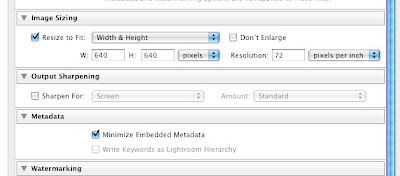Error 99 is a common error with Canon D-SLR cameras that reminds me of the "Check Engine" light on your car's dashboard. Its meaning is cryptic and literally could have MULTIPLE causes.
We got hit with it while traveling in Greece. Cameras never fail in the closet you know. Turns out the culprit was a Sigma 35-200mm lens whose electronics had given up the ghost.
The error appears intermittently which is maddening since it make diagnosis difficult. Sometimes it was "cured" for a moment by shutting off the camera and turning it back on. Other times this was a fools errand and didn't work.
I tried the lens on another body and sure enough, it produced the error, so back to Sigma went the lens. It cost around $100 to fix, so be prepared for that. Other web posts had said that the repairs were pro-bono, but that was not my case.
Check out this site for additional causes.
Shot with my Sigma 18-200mm in Santorini Greece. Shot in Fira looking toward Oia. I was literally sick as a dog but had to get the shot. Click here to see more of Greece.
Monday, November 29, 2010
Monday, November 15, 2010
GAPS IN PHOTOSHOP AND LIGHTROOM - CONVERTING COLOR NEGATIVES
Gaps in features provided by Adobe mean opportunities for other Photo Software Developers. Case in point, converting Color Negatives to Positives. This Blog has posted articles on how to do this previously, but the process is not exactly easy or straightforward. You need to fiddle a lot with getting the white point exactly right.
There is a program called Cyberview X that is bundled with Pacific Image Powerslide Scanners, but you cannot use it on an existing file that you copied from a negative. I spoke to Pacific Image about this and they told me they have no intention of modifying the software to load existing files, it is only designed for scanning in progress using their scanner.
I bought a utility called Vuescan, but it won't do BATCH! Again, it is designed with the SINGLE PURPOSE of using with an ATTACHED SCANNER. It has been upgraded since I got it, but for the purpose of converting an existing file, the process is NOT obvious with the new version. All the elements seem in place, but just try and figure out how to get to it.
Some Lightroom Presets are free on the net but I was not happy with the results.
So here are the requirements:
Using an existing file of a color negative
With all the energies devoted to virus development, here is a clear opportunity to solve an existing problem that the "BIGS" don't want to touch. What say you Vuescan, ACDSee, Alien Skin, OnOne and Nik?
There is a program called Cyberview X that is bundled with Pacific Image Powerslide Scanners, but you cannot use it on an existing file that you copied from a negative. I spoke to Pacific Image about this and they told me they have no intention of modifying the software to load existing files, it is only designed for scanning in progress using their scanner.
I bought a utility called Vuescan, but it won't do BATCH! Again, it is designed with the SINGLE PURPOSE of using with an ATTACHED SCANNER. It has been upgraded since I got it, but for the purpose of converting an existing file, the process is NOT obvious with the new version. All the elements seem in place, but just try and figure out how to get to it.
Some Lightroom Presets are free on the net but I was not happy with the results.
So here are the requirements:
Using an existing file of a color negative
- Have a selection to convert by Film type (Kodak, Fuji, Agfa, etc will have different orange masks)
- Convert to positive either in batch or singly.
- Sell as a Lightroom Preset or Photoshop/Elements Plugin
With all the energies devoted to virus development, here is a clear opportunity to solve an existing problem that the "BIGS" don't want to touch. What say you Vuescan, ACDSee, Alien Skin, OnOne and Nik?
Saturday, November 13, 2010
GAP IN CANON LENS LINEUP - Part II
This is a follow up to a previous post on the same subject. I love Canon Products. I am a part of Canon Professional Services (CPS). They don't favor their APS-C shooters. I think much of the lens line is redundant and the third party manufacturers like SIGMA are taking a similar stance. We need innovation beyond the 18-200mm do-it-all & nothing f/5.6 travel lens.
Here is the case. I shoot a variety of subjects. Some on land, some underwater. Some WIDE and some needing TELEPHOTO and MACRO. On land, I find it easy to carry two cameras to cover a wide range of subjects but the current Canon lineup of lenses isn't wide enough to fill the bill. I was weaned with a Vivitar 20mm lens in my hand on my old screw-mount Pentax Spotmatic. That is about a 90 degree field of view.
90 degree wide allows an extra measure of perspectivie and creativity without fisheye distortion. For APS-C, taking into account the 1.5 magnification factor, that means lenses in the 12- 13 mm range. 1.5 x 13 = 19.5mm which is about 20mm. EVERY MILIMETER COUNTS. However, for APS-C, Canon only has the 10-22 EF-S. ALL THE REST start are woefully inadequate like the closest Canon 15-85 3.5-5.6 IS USM. 15mm = 22.5 in APS-C terms. But it isn't enough.
I want L (Flourite) glass that Canon produces for full frame sensors. I want a 2.8 Lens, not 5.6. The popular 24-70 mm 2.8 L USM is the laughable equivalent of a 36mm in APS-C terms. The widest L Zoom is 16 - 35. 16mm full frame = 24mm for an APS-C or about 70 degrees at the widest. Not good enough. Subjects occur between 35mm and 70mm. THREE milimeters of Focal length cuts off 20 degrees of capability / creativity for APS-C users. Nobody has noticed. If you have, you need get vocal to Canon.
A lens from 13mm - 70mm EF-S 2.8 L would be the perfect solution to accompany a 70 - 200 EF 2.8 L. Subjects occur between 35mm and 70mm. Encourage the rumor. I invite your comments. Part 3 will talk about the huge gap in Canon telephoto lenses.
Shot with my really sharp Tokina 10-18 Fisheye. Stock photo available for sale at ALAMY.
Here is the case. I shoot a variety of subjects. Some on land, some underwater. Some WIDE and some needing TELEPHOTO and MACRO. On land, I find it easy to carry two cameras to cover a wide range of subjects but the current Canon lineup of lenses isn't wide enough to fill the bill. I was weaned with a Vivitar 20mm lens in my hand on my old screw-mount Pentax Spotmatic. That is about a 90 degree field of view.
90 degree wide allows an extra measure of perspectivie and creativity without fisheye distortion. For APS-C, taking into account the 1.5 magnification factor, that means lenses in the 12- 13 mm range. 1.5 x 13 = 19.5mm which is about 20mm. EVERY MILIMETER COUNTS. However, for APS-C, Canon only has the 10-22 EF-S. ALL THE REST start are woefully inadequate like the closest Canon 15-85 3.5-5.6 IS USM. 15mm = 22.5 in APS-C terms. But it isn't enough.
I want L (Flourite) glass that Canon produces for full frame sensors. I want a 2.8 Lens, not 5.6. The popular 24-70 mm 2.8 L USM is the laughable equivalent of a 36mm in APS-C terms. The widest L Zoom is 16 - 35. 16mm full frame = 24mm for an APS-C or about 70 degrees at the widest. Not good enough. Subjects occur between 35mm and 70mm. THREE milimeters of Focal length cuts off 20 degrees of capability / creativity for APS-C users. Nobody has noticed. If you have, you need get vocal to Canon.
A lens from 13mm - 70mm EF-S 2.8 L would be the perfect solution to accompany a 70 - 200 EF 2.8 L. Subjects occur between 35mm and 70mm. Encourage the rumor. I invite your comments. Part 3 will talk about the huge gap in Canon telephoto lenses.
Shot with my really sharp Tokina 10-18 Fisheye. Stock photo available for sale at ALAMY.
Labels:
Canon,
Canon Lenses,
digital camera equipment,
digital photo,
donkey,
Donkey Photo,
feed me,
fisheye,
humor photo,
Sigma Lenses,
teeth,
tokina
Friday, November 12, 2010
ADOBE PHOTOSHOP LIGHTROOM EXPORT PRESETS
Adobe Photoshop Lightroom is a fabulous tool but it must be configured properly to get the speed benefits. Case in point: EXPORT PRESETS. Remember in Lightroom, you create copies of your files by EXPORTING.
EXPORT PRESETS can be very useful if you are dealing with many different requirements. EXPORT PRESETS can be customized to:
- Make batch changes in format to DNG
- Resize your images for the Web or Email,
- Add Watermarks or any combination of the the above.
When you are finished editing your next batch of photos in the Develop Module and you have selected the ones to export, you click EXPORT and you are presented with the EXPORT dialog pane. Presets are at the top left of the pane. Adobe ships Lightroom with several factory made presets. I chose For Email for this example.
A single click will being up selections that have been made.
For some STRANGE REASON, Lightroom ships with ADD TO CATALOG Unchecked as the Default. Why you would want your photos to be invisible to Lightroom is a mystery to me. Be sure in all your presets, you CHECK the Add to This Catalog checkbox as shown below. Lightroom will be VERY FRUSTRATING if this is not Checked and Saved properly.
In the factory preset For Email, you will see that the size is being reduced along with resolution. However, I don't like minimizing the Metadata. It strips out much of the Metadata that I painstakingly added to the the photos.
To modify the preset for our purposes, uncheck the Minimize Embedded Metadata box.
So save these settings as a custom preset, click on ADD at the bottom left.
The Naming Dialog will appear. Enter a unique name for your preset and click CREATE.
Lightroom is capricious in where is puts your preset, so scan the list, it will most likely be in either User Presets or psa.lrplugin. This is most likely a bug in ver 3.2.
You can organize your presets just by dragging them all to User Presets and they will be listed alphabetically.
You can RENAME your presets by RIGHT clicking on the preset. You can DELETE or save updates from the same Right Click dialog.
The following was created using a preset designed to reduce the size and watermark for the web.
The photo above is also available in our NEW T-Shirt Store! Click here to visit our unique collection of Classic and Edgy shirts, many with a sense of humor.
Thursday, November 11, 2010
Subscribe to:
Posts (Atom)