Adobe Photoshop Lightroom is a fabulous tool but it must be configured properly to get the speed benefits. Case in point: EXPORT PRESETS. Remember in Lightroom, you create copies of your files by EXPORTING.
EXPORT PRESETS can be very useful if you are dealing with many different requirements. EXPORT PRESETS can be customized to:
- Make batch changes in format to DNG
- Resize your images for the Web or Email,
- Add Watermarks or any combination of the the above.
When you are finished editing your next batch of photos in the Develop Module and you have selected the ones to export, you click EXPORT and you are presented with the EXPORT dialog pane. Presets are at the top left of the pane. Adobe ships Lightroom with several factory made presets. I chose For Email for this example.
A single click will being up selections that have been made.
For some STRANGE REASON, Lightroom ships with ADD TO CATALOG Unchecked as the Default. Why you would want your photos to be invisible to Lightroom is a mystery to me. Be sure in all your presets, you CHECK the Add to This Catalog checkbox as shown below. Lightroom will be VERY FRUSTRATING if this is not Checked and Saved properly.
In the factory preset For Email, you will see that the size is being reduced along with resolution. However, I don't like minimizing the Metadata. It strips out much of the Metadata that I painstakingly added to the the photos.
To modify the preset for our purposes, uncheck the Minimize Embedded Metadata box.
So save these settings as a custom preset, click on ADD at the bottom left.
The Naming Dialog will appear. Enter a unique name for your preset and click CREATE.
Lightroom is capricious in where is puts your preset, so scan the list, it will most likely be in either User Presets or psa.lrplugin. This is most likely a bug in ver 3.2.
You can organize your presets just by dragging them all to User Presets and they will be listed alphabetically.
You can RENAME your presets by RIGHT clicking on the preset. You can DELETE or save updates from the same Right Click dialog.
The following was created using a preset designed to reduce the size and watermark for the web.
The photo above is also available in our NEW T-Shirt Store! Click here to visit our unique collection of Classic and Edgy shirts, many with a sense of humor.



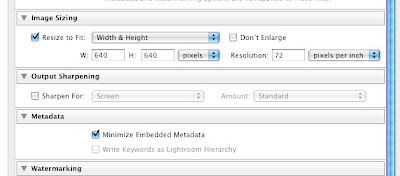









No comments:
Post a Comment