Light most Adobe products, LIGHTROOM works in "strange and wonderous ways." This best tool we have for organizing photos is sometimes a "challenge" when editing. Another case in point is using Tone Curve to edit contrast in a photo. Tone Curve acts somewhat like Curves in Photoshop. I discovered a feature the other night that I did not know existed. Nor did Adobe give an informative way out without combing the depths of the Help Jungle.
When editing a photo using Tone Curve, the slider controls look like this. The default mode.
During a session the other night, I was presented with the following view without consciously doing anything to change the view. The sliders DISAPPEARED.
I was not a happy. There is NOTHING obvious to suggest a toggle command or "go back."
When I did a mouse-over on the Linear ICON, this informative message shows: "Click to stop editing Point Curve." I did not know that I had started! It should say "return to Slider Mode." Photographers are clearly not used in Adobe testing, just programmers.
The way to get out of this mode is simple but not obvious: Click the icon at the bottom right and you will be toggled back to "Slider" mode.
By the way, using the Point Curve mode is not bad at all. It is very much like Photoshop in that you can add points to the line and bend the curve to change contrast. Here I added two points and shifted their positions to adjust the tones to my liking. See more on curves here.
Click here to see the Great White Sharks and the rest of the underwater galleries.
Monday, November 28, 2011
LIGHTROOM - Getting Tone Curve Sliders back
Subscribe to:
Post Comments (Atom)


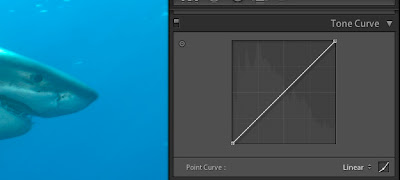







No comments:
Post a Comment